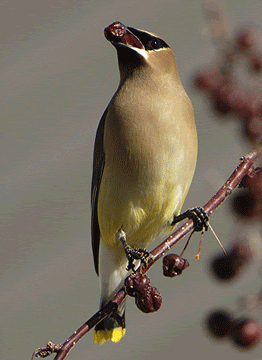 Want to try for yourself? Here's one way to do it:
Want to try for yourself? Here's one way to do it:- Take a stream of shots in the continuous mode
- Pick a "base" image to open in Photoshop
- Add the next frame as a new layer. (Open new picture, go to Layer menu, choose "duplicate layer", send it to first pic. Then you can close that pic and work with your master image.) Make the new layer about 50% opaque so you can see the base layer underneath it. Match up the backgrounds as much as possible.
- Turn the new layer totally transparent, repeat steps 3 and 4 with as many layers as you want. By making each successive layer transparent when you are done with it, you are still using the base layer as a reference for the background.
- Crop and re-size the image, making sure that all layers fit within the crop.
- Make each layer 100% opaque, sharpen & auto-contrast (to try and match all of the exposures as best as possible- I find the auto-contrast usually does a better job than I do.)
- In the "save for web" menu, choose GIF and select the "animate" and choose the time between frames- in this example I used .3 second frames. To make the last one stay still longer in my little sequence I just duplicated that last frame 4 times (maybe 5?)
Voilà- an animated GIF.








1 comment:
That is just so cool - I must try it sometime. Thanks for the step by step instructions.
Post a Comment